Introduction of getting YouTube summary
In today’s fast-paced world, efficiently summarizing youtube video content is crucial. Microsoft Copilot, integrated into the Microsoft Edge Browser, offers a seamless way to get youtube summary and generate video highlights. This guide will walk you through the process step-by-step.
Step-by-Step Guide to get YouTube summary
Step 1: Activate Captions
Before beginning, ensure that the captions on your YouTube video are active. This will help Copilot accurately process the video content.
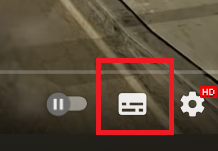
Step 2: Accessing Microsoft Copilot
Using Microsoft Edge Browser, locate the Microsoft Copilot icon at the top right corner and click it to open the chat window. If you’re not seeing this window, make sure you’re logged into your Microsoft account.
Step 3: Selecting Conversation Style
For a comprehensive summary, select the ‘precise’ conversation style. This setting provides longer, more detailed answers and automatically offers the option to generate video highlights.
Step 4: Generating Youtube Summary and Highlights
After clicking the option to generate video highlights, Copilot will produce a summary for the entire video and corresponding highlights. You can click on the highlights to jump to specific parts of the video. You can also select specific parts of the video if it is very long, for example 5th to 10th minute for a 16 minute long video.
Step 5: Exporting the Summary
Once you’re satisfied with the summary and highlights, go to the recent activity section. Here, you can export the summary to a PDF file, which you can then download for future reference.
Video Tutorial
For a visual walkthrough of these steps, check out our video tutorial below. It covers everything from activating captions to exporting your summary, ensuring you can follow along easily.
Conclusion
Summarizing a YouTube video with Microsoft Copilot is a straightforward process that can save you time and enhance your understanding of video content. Give it a try and see how it can streamline your workflow.
Make sure to check out my other tech tutorials:
https://techtastetinker.com/category/tech-turorials
Check out my Youtube channel:
